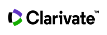Frequently Asked Questions
You can find the top institutions in a research field and where your home institution ranks quickly using the filters on the Indicators tab.
Some research fields will yield numerous results in the results table, and scrolling through to locate the desired entity is not always optimal, so here you can employ the secondary filter to easily find your institution.
Find the top institutions in a research field by:
- Choose Institutions from the Results List drop-down.
- Click Add Filter under Filter Results By and select Research Fields. Select the research field from the list that appears.
A list of all ranked institutions in that research field will appear.
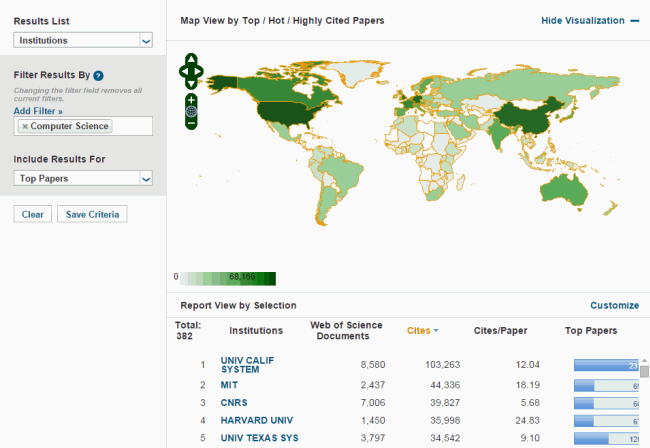
To find your home institution's rank use the secondary filter within the data grid to find your institution's rank in that field.
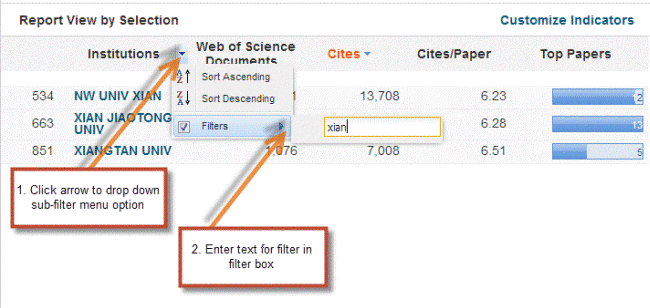
Your results will update to display your institution's ranking.
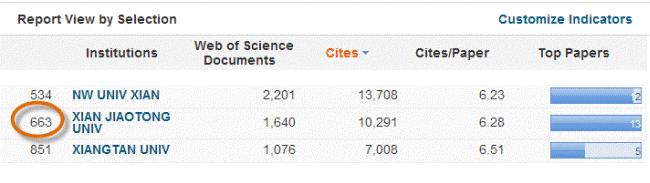
Seeing how your institution ranks in each research field covered by Essential Science Indicators is a quick and easy process.
To find your institution's rank:
- Navigate to the Indicators tab.
- Select Research Fields from the Results List drop-down.
- Click Add Filter from the Filter Results By field and choose Institutions from the pop-up that appears
- In the text field, search for your home institution.
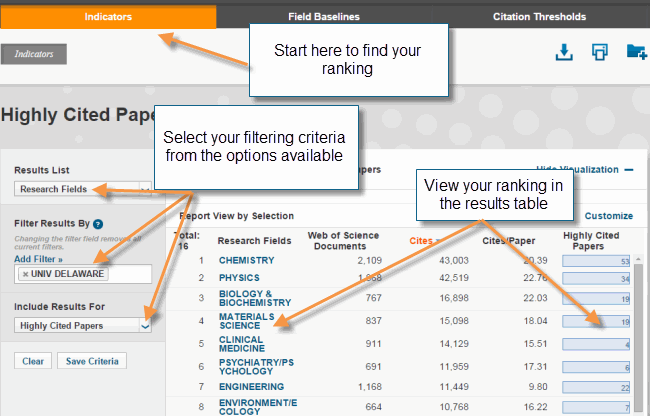
To save your work, click Save Criteria and provide a name for the report. You can return to it at any time by clicking on the icon.
ESI allows you to view highly cited authors by discipline. In order to be included as a highly cited author in ESI, the number of citations to an author's ten-year output in a particular field must be in the top 1% when compared to researchers publishing in the same field over the last 10 years.
Please bear in mind that the ESI covers only regular scientific articles and review articles. Information about database inclusion dates can be found here.
If you have previously searched for yourself in ESI without success, the first step you can take is to navigate to the Citation Thresholds tab.
The ESI Thresholds table shows the minimum number of citations an author must receive to be in the top 1%. An author publishing in a given field must meet this threshold to be considered in the top 1%. Once you know this information, you can determine whether or not your research is in the top 1% or how close it is to that margin.
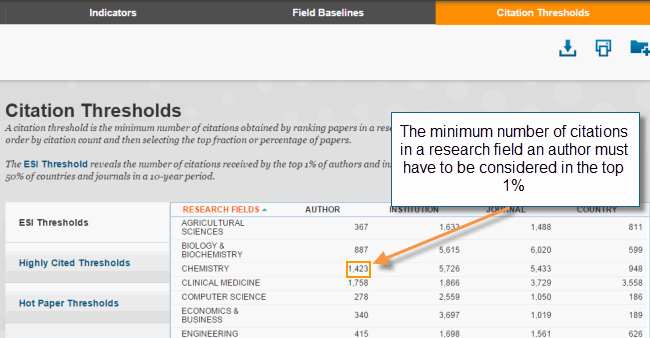
Creating a user name and password offers the benefit of being able to Save Criteria for later reference in ESI. Simply specify a name for your selections in the pop-up that appears and click Save. Your saved work can be found in the My Custom Reports Selections by clicking the icon ![]() .
.
Export
Essential Science Indicators allows you to export the information you are looking at by clicking the download icon  at the top of the page. Select the desired format from the available options - PDF, CSV, XLS. PDF will download any graphics. CSV or XLS will download the data.
at the top of the page. Select the desired format from the available options - PDF, CSV, XLS. PDF will download any graphics. CSV or XLS will download the data.
We can evaluate those highly cited and hot papers in a chosen field published by researchers at an institution in a few short steps.
Working in the Indicators tab, we can find those research fields in which researchers at our institution have published articles.
- Select Research Fields from the Results List drop-down.
- Click Add Filter under Filter Results By and choose Institutions from the Attributes list.
- Search for your chosen institution.
- Select Highly Cited Papers from the drop-down under Include Results For.
The results table will update with the Research Fields where the institution is ranked as a highly cited institution, or in the top 1%. The ALL FIELDS Highly Cited Paper![]() A paper that belongs to the top 1% of papers in a research field published in a specified year. The 1% is determined by the highly cited threshold calculated for the research field in the specified year. count will include papers from all ESI disciplines. The institution may have published Highly Cited Papers in a field where they aren’t ranked as a top institution.
A paper that belongs to the top 1% of papers in a research field published in a specified year. The 1% is determined by the highly cited threshold calculated for the research field in the specified year. count will include papers from all ESI disciplines. The institution may have published Highly Cited Papers in a field where they aren’t ranked as a top institution.
To view the document list of Highly Cited Papers, simply click on the blue bar in that column for each research field.
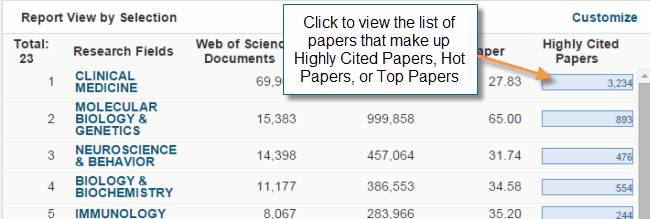
To view a list of Hot Papers you can simply toggle your choice under Include Results For to Hot Papers.
If you have registered as a user and signed in, you can save your work by clicking Save Criteria.